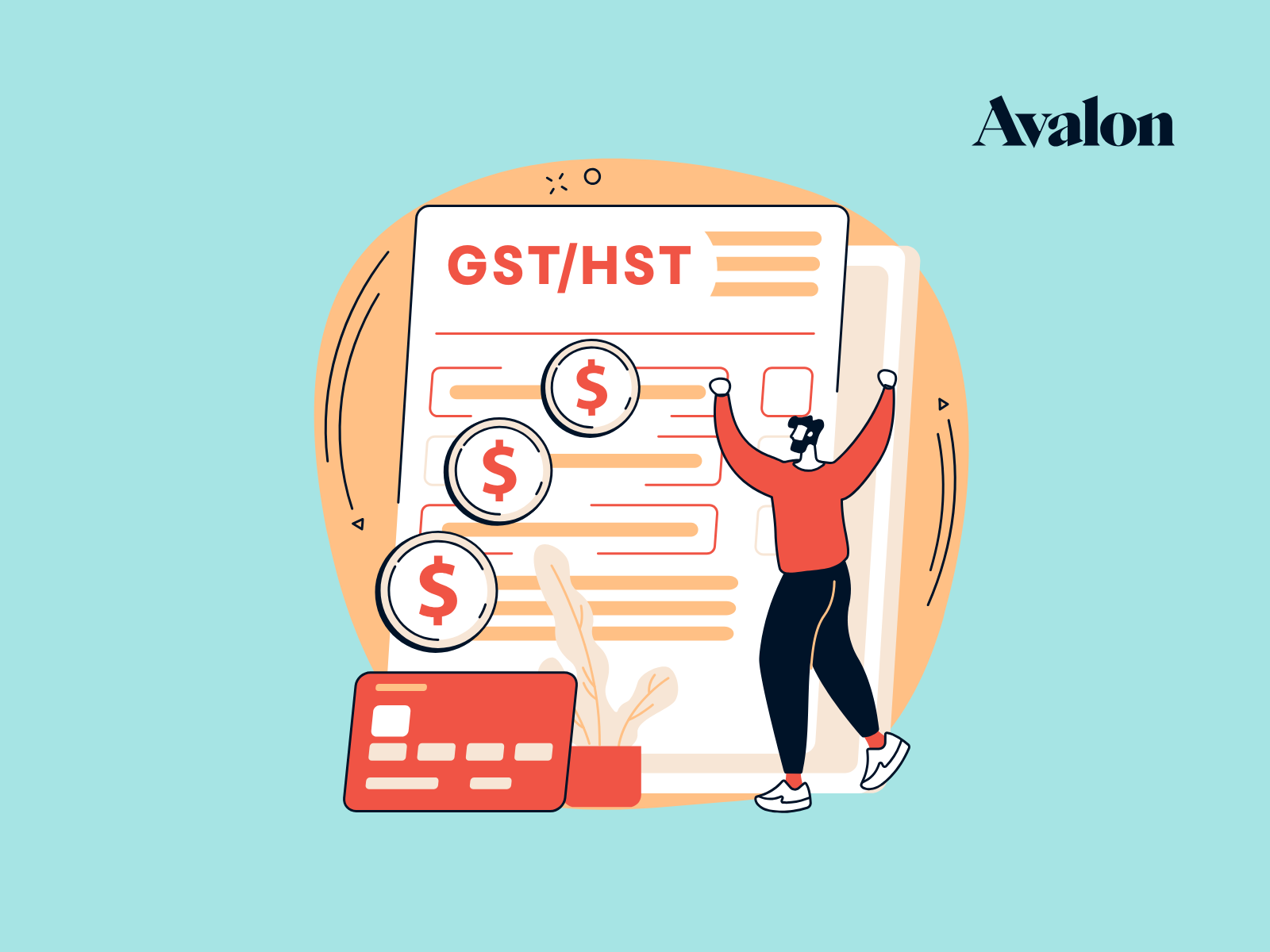CRA Payroll Deductions Online Calculator
If you’re looking for a simple way to calculate payroll taxes and net pay for a single employee, the CRA payroll deductions online calculator is often the quickest option.
If you’re looking for more info on what payroll deductions are, or steps needed to get ready to run payroll, check out our article on how to pay your employees. If you just want to know how to use the CRA payroll deductions calculator, read on!
Using the CRA Payroll Deductions Online Calculator
Let’s look at calculating payroll deductions for regular earnings. This will be the case if you are paying an employee who is either paid by the hour or paid a fixed salary. We’ll list out the steps and then go into more detail for each further down the page.
Steps for Using the CRA Payroll Deductions Calculator
- Navigate to the CRA Payroll Deductions Online Calculator, read the terms and click “I accept”.
- Choose “Salary” from the four options. Click “Next”.
- Enter employee name, employer name, province of employment, pay frequency and date of payment. Click “Next”.
- Enter the wages and vacation pay for the pay period in question.
- Select any additional items that might apply.
- Enter the claim code number from your employee’s TD1 forms.
- Enter the year to date CPP and EI deductions for your employee.
- Click “Calculate” and Pay your employee the “Net amount”.
- Click “Print/Save Combined Result” to save the PDF for your records and remit source deductions to the Receiver General (the amount is noted on the PDF report).
- Issue a statement of earnings (pay stub) to your employee.
Step 1 - Begin Your Payroll Calculation
Head to the Payroll Deductions Online Calculator.
CRA would like you to read their statement saying that you assume the risks associated with using the calculator before you may begin. They also want you to be clear that the calculator will not create an appropriate statement of earnings (pay stub) for your employees. We’ll tackle that in step 10.
Once you’ve read the terms, choose “I accept” to begin your thrilling payroll calculation experience.
Step 2 - Choose the Type of Calculation
The calculator will present you with four options. For general earnings, you’ll choose “Salary” and click “Next”.
The other options (Commission, Pension, and Verify CPP and EI) are useful in other circumstances. In this case, we’re going to stick to calculating payroll for regular earnings using the salary option.
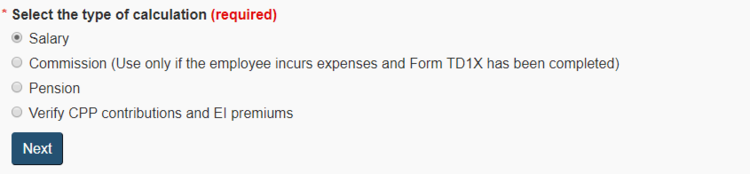
Step 3 - Add Pay Run Information
Next, you’ll enter the basic information for this pay period. Type in the employee and employer names; this is optional, but it can help out when you save reports later on.
Choose the province of employment, the pay period frequency and the date the employee is paid. These are important selections to get correct as they can affect the payroll calculation.
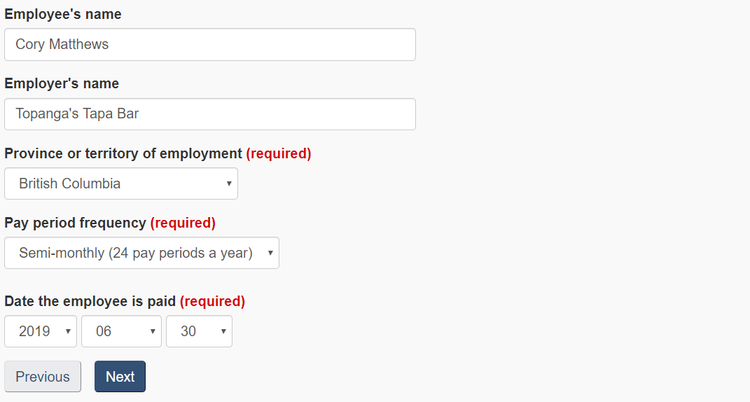
Step 4 - Enter Wages and Vacation Pay
Here is where you will be entering the gross amount to pay your employee. Start by entering the salary or wages paid to the employee for the specific pay period.
For Example:
- For a salaried employee earning $36,000 per year being paid semi-monthly (24 times per year) you would enter $1,500 into the salary or wages field.
- For an employee earning $35 per hour who worked 60 hours during the pay period you would enter $2,100 into the salary or wages field.
Next, if you are paying your employee vacation pay, enter it into the “Vacation pay” field.
Depending on your employment agreement, you might be accruing vacation so that employees can take paid time off, or you might be paying vacation out as a percentage of earnings each pay period.
Each Province in Canada can have different employment standards for vacation pay so be sure to consult the applicable regulations if you’re not sure. Usually just a quick Google search for “Employment Standards [Province Name]” will find what you need. Explore BC Vacation Pay Standards for more information.
In our example, Topanga’s Tapa Bar pays Corey Matthews his vacation pay each pay period equal to 4% of his regular earnings so we’ve entered $84.
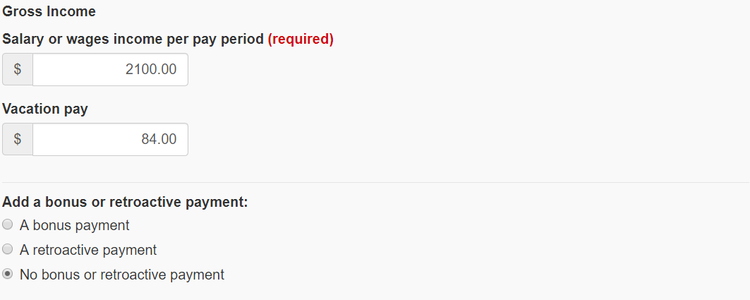
Step 5 - Enter Additional Items (Less Common)
Directly underneath the sections for entering wages and vacation pay you’ll find a list of other items. These are less common items, but still might apply. Click the “?” link beside each item for more information on what they are.
For the purposes of this calculation, we’re going to leave them all blank and continue by clicking “Next”.
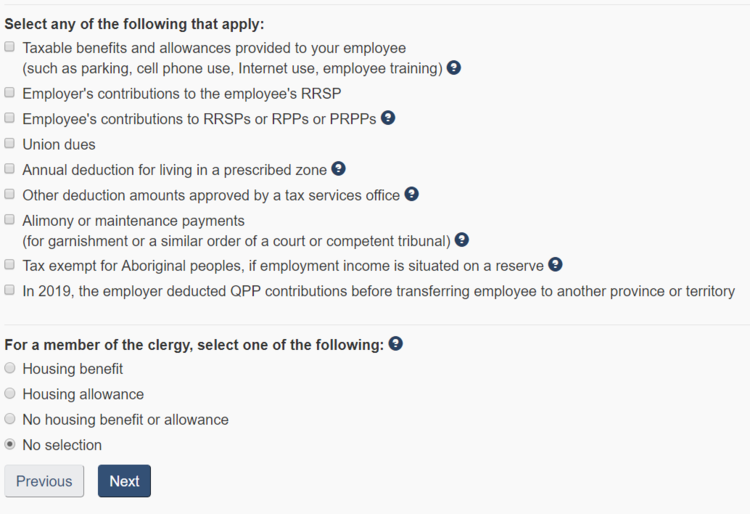
Step 6 - Tax Claim Codes from TD1 Forms
The next step of the payroll calculation is to enter the tax claim code from your employee’s TD1 form. TD1 forms should be filled out by your employees before they start work. You can find more information in our article on how to complete a TD1 form.
Use the dropdown menu to select one of the corresponding tax claim codes for both Federal and Provincial TD1 forms. You may also enter additional tax to be withheld from your employee’s pay if they have requested this on their TD1 form.
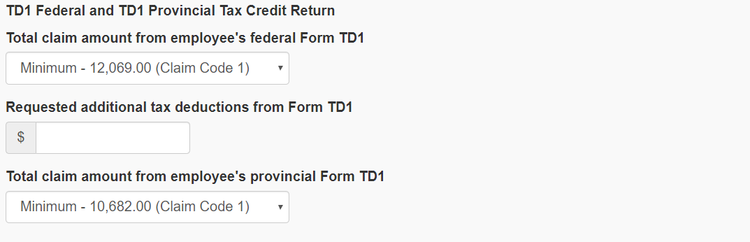
Step 7 - Enter Year-To-Date CPP and EI Amounts
Scroll down to the CPP and EI section. Here you will enter year to date amounts for:
- CPP contributions deducted
- EI premiums deducted
- Pensionable earnings (relates to CPP)
- Insurable earnings (relates to EI)
Fill in the CPP and EI deduction amounts based on year to date totals for your employee.
Pensionable and insurable earnings amounts can be a bit more complicated if your employee has many types of taxable benefits. For our example we are just paying regular employment earnings so we would only need to enter the year to date wage amount in both the pensionable and insurable earnings fields.
The calculator will let you know if the employee has reached the annual maximum for these amounts.

Step 8 - Click "Calculate" and Pay Your Employee
You’ve finished entering information and now it’s time to click “Calculate” at the bottom of the page.
You’ll be presented with a results page showing total income, deductions and a net amount.
The “Net amount” is your employee’s take-home pay. Write a cheque or send an e-transfer to your employee for this amount.
In our example, Topanga will send Corey an e-transfer for $1,716.28.
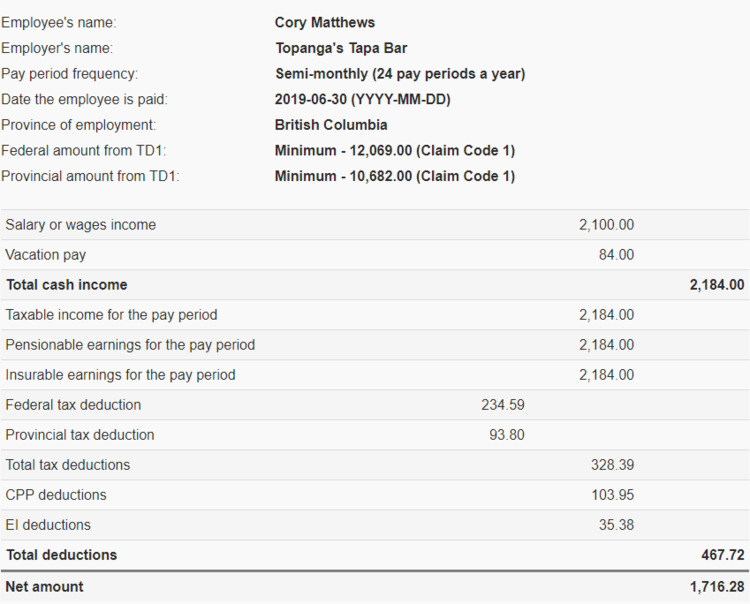
Step 9 - Remit Payroll Deductions
Now that you’ve paid your employee, you can remit the necessary payroll deductions to the Receiver General (CRA). You can find more information on how to make that payment.
You can find the amount of your remittance by clicking the “Print/Save Combined Result” button at the bottom of your results page. The total amount to remit will be the line item that says “For this calculation, remit this amount”.
In our example, Topanga will remit $621.20 to the Receiver General for this pay period.
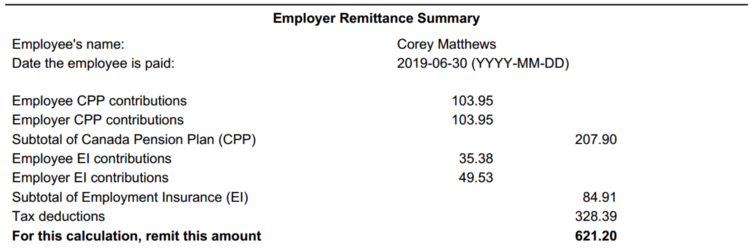
Step 10 - Issue a Pay Stub to Your Employee
The last step is to issue a statement of earnings (pay stub) to your employee.
CRA’s payroll deductions calculator will calculate and present most information needed to prepare a pay stub. However, it is your responsibility to make sure that the document includes everything that is outlined in the employment standards for your province.
In BC, you would need to include all of the following information:
- The employer’s name and address
- The hours worked by the employee
- The employee’s wage rate and how the wages were calculated (e.g. hourly or salary)
- How the wages were calculated
- The employee’s overtime rate(s) if applicable
- The hours worked at overtime rate(s) if applicable
- Any money, allowance or other payment the employee is entitled to (e.g. vacation pay or statutory holiday pay)
- The amount and purpose of each deduction
- The employee’s gross and net wages
- Any amounts withdrawn from the employee’s time bank and how much time remains (if applicable)
You’ll find that most of this is available from the payroll calculator. You can easily create a template in Excel or Google Sheets so that all you need to do is change the dates and amounts each pay period.
Create and send the pay stub to your employee and you’re done until next pay period.
Alternatives to the CRA Payroll Deductions Calculator
The CRA payroll calculator is quick and easy if your payroll is simple and you’re just paying one employee. However, if things get more complicated than that, you will want to look into a more sophisticated offering.
Luckily there are a number of good options for Canadian payroll software.
WagePoint
We find that Wagepoint is the easiest to use and most flexible online payroll software currently available. It will allow you to pay employees by direct deposit and will handle the payroll remittances so you don’t have to think about it.
The cost to process payroll through Wagepoint is $20 per pay run plus $2 per employee. View the full pricing details.
Rise
Rise is another good option for processing payroll. As with Wagepoint, it will let you pay employees by direct deposit and will handle payroll remittances for you. There is even a lite version that is free if you have 20 employees or less.
Payroll with Avalon
If you’re not ready to take on payroll on your own or if things are getting more complicated, we offer a payroll as part of our service packages.
Check out our services page for more info as well.